Approve Funding
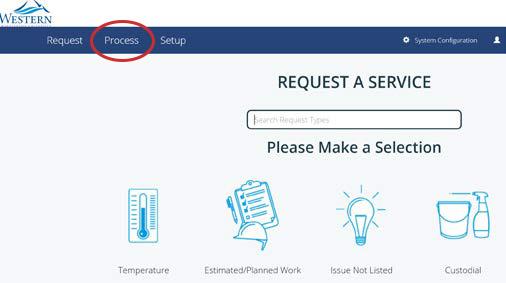
1. After logging in, click on Process in the Request a Service screen.
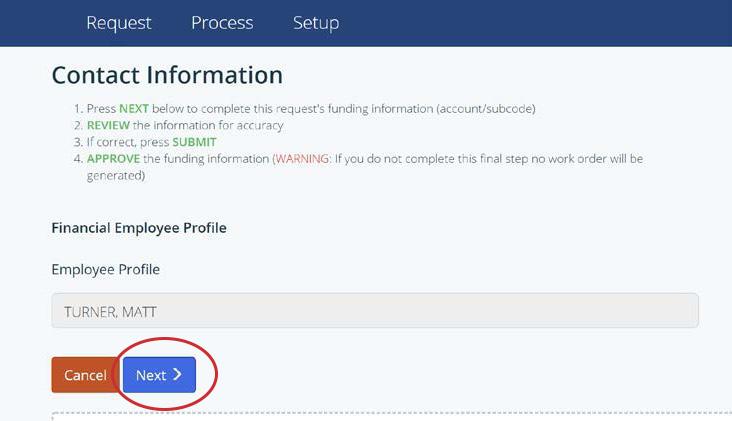
3. Follow steps 1-4 and click "Next"
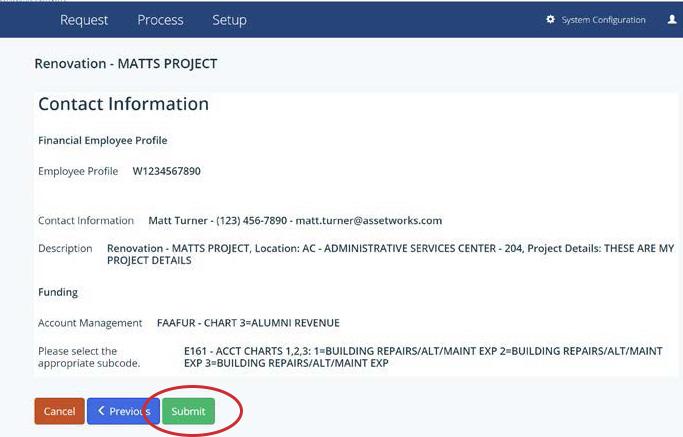
5. Review request and submit.
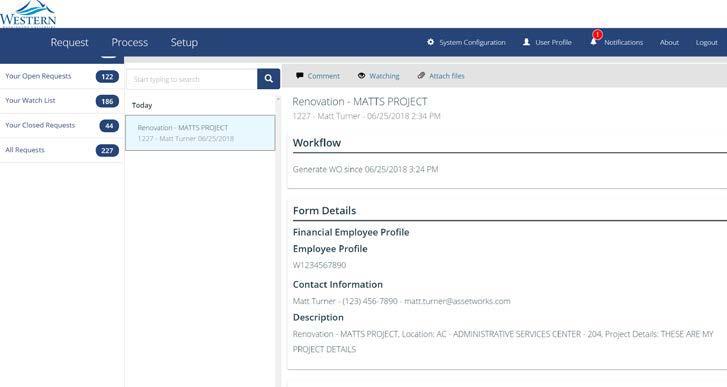
7. Funded request has been sent for work order generation.
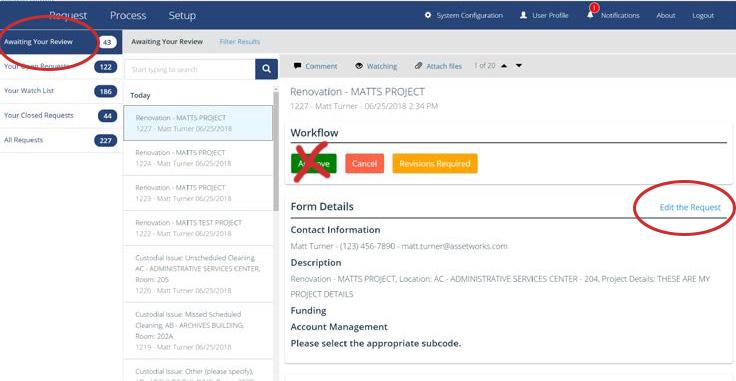
2. Click on Awaiting Your Review link at upper left and then on Edit Request on the right.
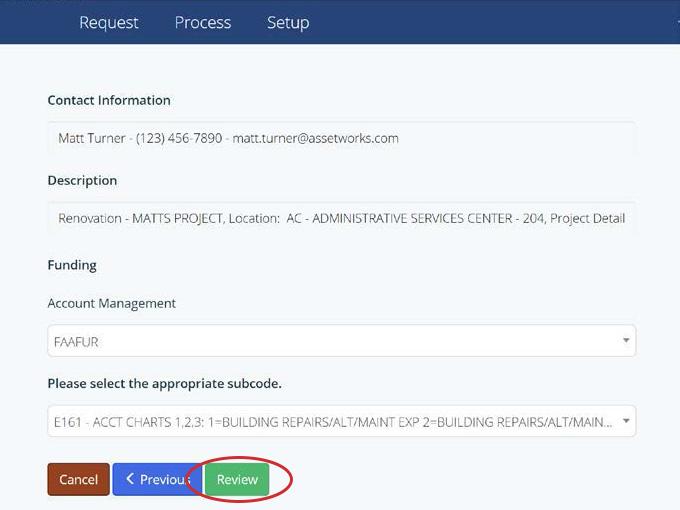
4. After clicking "next," enter account information.
If you cannot find your index or you need to enter and Activity or Location Code, choose, "No Index" and enter the full FOAPAL in the space(s) provided.
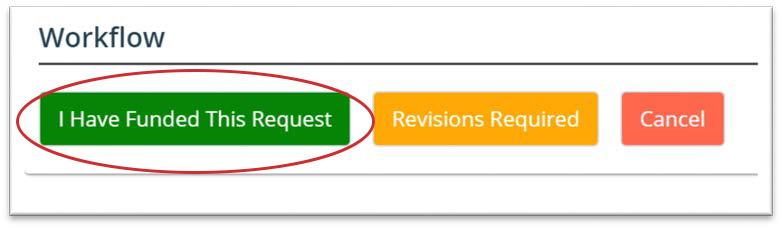
6. Approve funding by clicking "I have funded this request" button.
